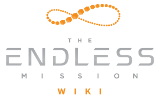Combat Arena[ | ] The Combat Arena Template within the Viewport The Combat Arena template uses Waves to spawn enemies every certain amount of time using Timer Smart Conditions and checks for a goal enemy count with a Health Depleted Smart Condition. Different variables, states, and events can be changed to customize gameplay. The Smart Conditions allow for variables like the goal amount of enemies to defeat, enemy or asset type to be defeated to be editable within the Inspector. If you want to learn more about how to use Smart Conditions, check out the Editor Video Tutorials. |
Foot Race[ | ] The Foot Race Template within the Viewport The Foot Race template is intended to isolate two of the simplest Smart Conditions and show how easy they are to use and set up. The game state is set to win when the player character enters the trigger of the Smart Condition, which has a flag asset as a marker, before time runs out. The Smart Conditions allow for variables like the timer duration and time text colors to be editable within the Inspector. If you want to learn more about how to use Smart Conditions, check out the Editor Video Tutorials. |
RTS- Survival[ | ] The RTS Template within the Viewport
|
Platformer[ | ] The Platformer Template within the Viewport There are many assets available in the Platformer genre, many of which are visual effects and environmental props. The genre also introduces the concept of artificial intelligence in the set of three enemy types, whose behaviors can be edited. The platformer offers collectibles, moving platforms and the concepts of puzzles to create challenge for the player to get from point A to point B or defeat enemies.
|